6
NEWS
Oct/Nov 2011 www.esb.ie/em


What’s happened to safety?
SAFETY PERFORMANCE, when measured by staff Lost Time Injuries (LTI) has shown a steady improvement since 1997. In 2010, we ended up with 28 staff and 15 contractor LTIs, our best performance to date. Our staff LTI improvement target for 2011 was set at 25. To date (15th September) we have had 22 staff and five contractor LTIs. While we most likely may not meet our target for staff LTIs, contractor safety performance on the contrary has exceeded our expectations.
What has changed? It would appear that people may be losing time over relatively minor injuries. This is reflected in the graph (right) and is an indication of an improvement in safety though perhaps an indication of a changed attitude to achieving zero injuries.
We have however reported some P1 Near Miss incidents which had potential for more serious injuries or possible fatalities so we cannot rely on the comfort of knowing that actual LTIs are less severe.
Mindful of this a ‘Safety Friday’ initiative is being conceived whereby all staff in ESB will be asked to reflect on how they can help make ESB a safer place to work. More information on this initiative will follow in due course.
Some other changes worth noting are:
- MySafety@ESB is now has a dedicated link from the QuickLinks section of ESBNet homepage. From here all safety and health information can be accessed.
- A review of Environmental Health and Safety Systems is being undertaken with the aim of providing a single system for incident management, risk assessments, auditing and action tracking. It is expected to be in place at the end of 2012.
- The Chief Executive Health and Safety Committee will next meet on October 5th in Loughrea and include a visit to Derrybrien Wind Farm.
- Safety Week runs from 24th to 28th October. The theme is Safe Maintenance and a wide range of interpretations of this theme will provide many engaging events during the week.
There are two key ways to prevent injuries to ourselves and/or others:
- Report all incidents – the learning from Near Misses and Good Catches is ever more important as injuries decrease.
- If you observe someone whom you think might be at risk of injury, approach them and state your concerns. Discuss and agree how to proceed safely.
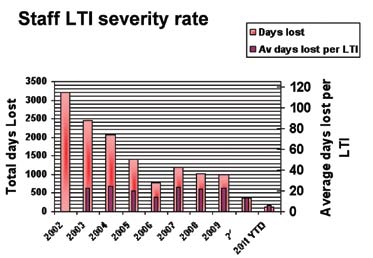
A ‘super’ location for a fast charge point

ESB ECARS AND TOPAZ officially launched a fast-charge and a standard-charge point in Topaz Athlone as part of the ESB nationwide infrastructure rollout. The launch took place on the final day of the Cannonball Run, where the electric car was fast charged in Topaz Athlone and supported by some of the other Cannonball supercars who also stopped for the occasion.
Athlone is a pivotal location for fast-charging, as it enables electric car motorists to travel east-west and north-south. Fast-charge points enable motorists to power up their car from zero to 80% of their capacity in less than 30 minutes. There are 18 fast charge points already installed in Ireland including: three Topaz sites in Dublin, Topaz Cashel, Topaz Monaghan and more sites are in the pipeline. Standard charge points are also being rolled out across the country in retail parks, car parks and on-street.
EQUALITY & DIVERSITY Help only a click away

FOLLOWING ON FROM the recent article on Assistive Technology – Opening doors to educational and career options for people with disabilities, the Equality and Diversity Office is now running a series of articles relating to various equipment, hardward or software.
Eddie Nally of ESB Networks, who has a regular feature of ‘How to make the most of IT’, has put together the following information, highlighting accessibility features and options that are available to users. Thank you Eddie.
Assistive Technology
Windows and Office Applications
Windows (XP & Vista) Accessibility Features and Options.
Microsoft Windows Products offer a variety of Accessibility features for users with disabilities. You can view a full list of these options for the various Windows versions on the Microsoft website (www.microsoft.com/enable). Accessibility options in Windows offer some solutions for those with vision, dexterity and mobility, and hearing impairments. Some of the more general accessibility functions on most all PC’s and Laptops are explained below.
Accessibility options for those who are visually impaired.
1. Screen Resolution
The resolution settings on your computer are normally set to 1024x768 (XP) or 1280x800 (Vista) and relate to the graphics specifications of the display unit. You can reduce the resolution size of your display by changing the properties for your monitor resolution. In Windows XP, the menu path is: Start -> Control Panel -> Display. Using Windows Vista, the menu path is Start -> Control Panel -> Personalise.
By using the slider control on the Settings -> Screen resolution panel, move the control to the left to reduce the resolution thus making your windows interface larger and increasing the size of your desktop and application icons.
2. The Magnifier
Magnifier is a display utility that makes the computer screen more readable.
Menu Path: Start -> Progams -> All Programs -> Accessibility -> Magnifier
The magnifier splits your screen horizontally into two sections. The screen is magnified at the top and you can extend the size of this section simply by dragging the ‘split’ line downwards using the mouse. When you are working on an application on the lower screen, you will be able to view its contents in much larger magnification in the Magnifier viewer pane.
Accessibility options for those who have movement or dexterity impairments.
1. Sticky Keys
Pressing either of the Shift keys five times in succession on the keyboard turns on the Sticky Keys function. This means that the user does not have to hold the Alt, Shift or Ctrl buttons simultaneously with another key to perform a specific process. For example, if you are typing the ‘%’ character, which requires the ‘Shift and 5’ key combination, you must hold the ‘Shift’ key and the ‘5’ simultaneously on order to generate that character. By turning on the sticky keys utility (press the shift key five times), the user can now press the shift key once and then press the ‘5’ key to generate the ‘%’ sign in a document. To turn off the Sticky Keys option, press the ‘Shift’ button five times again.
2. Accessing Application Menus
Most all Microsoft Applications are managed via a Menu or Toolbar function. For example, the save a file, you can click once on the ‘Save’ icon on the Standard Toolbar for by using the File Menu, click on File -> Save. We would be most used to using the mouse to access the applications’ drop down menus, but by using the ‘ALT’ key and the underlined letter on the Menu option, you are able to activate all menu options. For example to access the ‘File Save As’ menu, try using the ALT F, A keyboard combinations to open the ‘Save As…’ dialogue box.
3. The On-Screen Keyboard
The On-Screen keyboard is a most useful feature to enable the user to access all keyboard functions and key combinations simply by using the mouse.
Turn on the On-Screen Keyboard in Windows XP using the Menu Path: Start -> All Programs -> Accessories -> Accessibility -> On Screen Keyboard. The menu path in Windows Vista is slightly different: Start -> All Programs -> Accessories -> Ease of Access -> On-Screen Keyboard. The size of the keyboard is not adjustable, but it can be dragged to different screen positions using the mouse.
There are also additional features available in the areas of Speech Recognition and Document/Screen narrators available via the accessibility features. Check out the following websites for more information on these features. www.ahead.ie, www.assistireland.ie, www.abilitynet.org.uk.
 Previous Page
Previous Page



